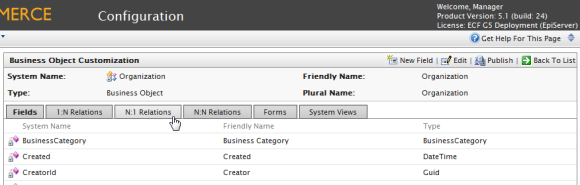
You can relate business objects via a Many to 1 Relationship. For example, you can relate multiple contacts to a single organization or unit.
In the example below, N = Organization and 1 = related objects such as ParentId, PrimaryContactId etc.
To create Many to 1 relationships, click on a business object and click on the N:1 Relations tab.
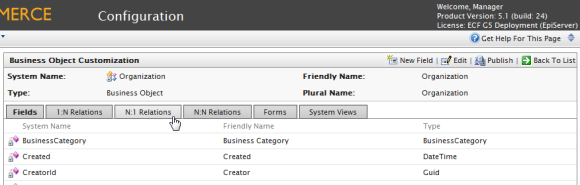
Click on New Relation "Many to one" to create a new relationship.
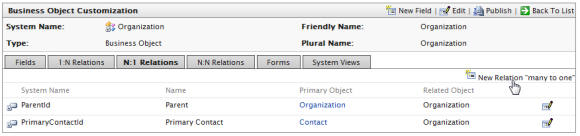
The Relation N:1 form is very similar to the Relation 1:N form, except you can select the Primary Object from the dropdown, whereas the Related Object defaults to the name of the Business Object.
Under General Info, the Primary Object Organization is automatically set to Organization.
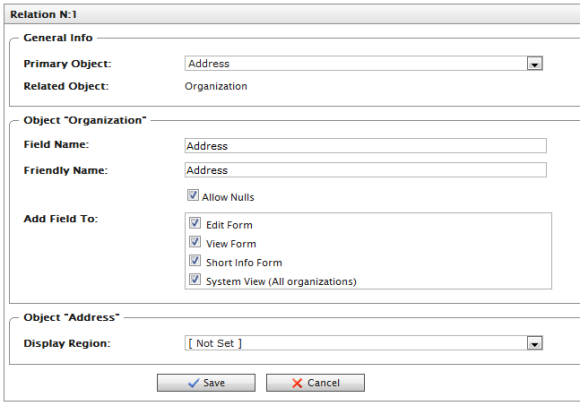
Like an 1:N relationship, if you create a N:1 relationship with a Primary and Related Object, a 1:N relationship is automatically generated for the Primary Object under the 1:N tab.
Version: EPiServer Commerce 1 R2 SP2| Last updated: 2012-09-20 | Copyright © EPiServer AB | Send feedback to us